Land Rover Defender: Touchscreen extra features
APPS SCREEN
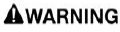
Make sure the relevant safety warnings and cautions have been read and understood before driving the vehicle.
Select the apps icon from the home screen.
The apps screen menu gives options for enabling, disabling, or adjusting the settings of available features. Scroll up or down to view the listed apps. Touch the apps feature to launch the required application or settings screen:
- ACCOUNTS.
- CAMERAS.
- SEATS.
- CLIMATE.
- VALET MODE.
- ECO DATA.
- LOW TRACTION LAUNCH.
- VOICE.
- 4x4i.
- WADE SENSING.
- ANDROID AUTO.
- APPLE CARPLAY.
- TOWING & TRAILERS.
- SIDE STEPS.
- VEHICLE DIMENSIONS.
- NAVIGATION.
- PHONE.
- MEDIA.
Note: The number of listed apps varies, depending on the specification of the vehicle.
The order of the listed icons, in the apps screen, are able to be customized.
To customize the order of the listed icons:
1. Touch and hold the apps icon to be moved.
2. Drag the apps icon to the desired position in the list.
3. Release the icon to complete the move.
4. Touch the exit icon¹, on completion.
 Exit icon.¹
Exit icon.¹
SELECTING VALET MODE
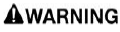
Make sure the relevant safety warnings and cautions have been read and understood before driving the vehicle.
Valet mode allows the vehicle to be driven and locked by a parking attendant, without giving access to the loadspace.
Valet mode also prevents operation of the touchscreen, to prevent access to phone numbers or navigation addresses. Only essential driver assist features are available, such as cameras and parking aid.
To select valet mode:
1. Touch VALET MODE in the apps screen.
2. Enter the Master PIN or a memorable four digit temporary PIN. When a temporary PIN is used, it has to be entered a second time to confirm the PIN. To cancel the PIN, touch the back icon.¹ If the confirmation PIN is incorrectly entered, a prompt is displayed to re-enter the PIN.
Note: When set with the master PIN, only the master PIN can unlock valet mode. When set with a temporary PIN, the temporary PIN or the master PIN unlocks valet mode.
3. The touchscreen displays Valet Mode Enabled, indicating that the PIN has been accepted. The touchscreen and loadspace are now securely locked in valet mode.
Access the master PIN update options via the General settings screen.
 Back icon.¹
Back icon.¹
DESELECTING VALET MODE
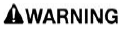
Make sure the relevant safety warnings and cautions have been read and understood before driving the vehicle.
To deselect valet mode:
1. When re-entering the vehicle, touch the touchscreen.
2. Enter the master PIN, or the temporary PIN if used to set.
3. The touchscreen opens at the previously displayed screen to indicate that the PIN has been accepted and valet mode has been deactivated. The touchscreen is enabled and the loadspace returns to the previously set security requirement.
Note: If the master PIN is forgotten, valet mode can only be deactivated by a retailer/authorized repairer.

