Land Rover Defender: Pairing and connecting using the phone
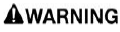
Make sure the relevant safety warnings have been read and understood before operating the phone features.
Note: The process of pairing and connecting with the vehicle, from the phone, varies depending on the type of phone used.
Pairing and connecting a phone for the first time:
1. Switch the ignition on and make sure that the touchscreen is active.
2. When pairing a device for the first time, select ADD DEVICE from the phone tile on the home screen.
3. Select Bluetooth. The vehicle's Bluetooth wireless technology device is now discoverable.
4. Using the phone, search for Bluetooth devices. On some phones, this is referred to as a new paired device. See the phone's operating instructions for further information. The vehicle's discoverable Bluetooth name is the same as the vehicle's name.
5. When the vehicle's name is discovered, follow the on-screen instructions. Select Yes, when prompted, to confirm the pairing.
Alternatively, some older phones request a PIN to be entered. Either enter the PIN 1234, or select Yes, to confirm that the PIN displayed on the phone matches the vehicle's PIN.
6. If there is a prompt for a phonebook, contacts, or messages download, accept it.
7. Once the phone is paired and connected to the system, select the X icon or the phone icon.
Note: Some phones require the Bluetooth device pairing to be set as authorized or trusted, in order to automatically connect. Refer to the phone's operating instructions for further information.
To pair an additional phone:
1. Touch the swap phone icon from the home or phone screen.
2. Select Bluetooth. The vehicle's Bluetooth device is now discoverable.
3. Using the phone, search for Bluetooth devices. On some phones, this is referred to as a new paired device. See the phone's operating instructions for further information. The vehicle's discoverable Bluetooth name is the same as the vehicle's name.
4. If there is a prompt for a phonebook, contacts, or messages download, accept it. 5. Once the phone is paired and connected to the system, select the X icon or the phone icon.
Paired phones have the option to be used as a phone, a media device, or both. To select a device type:
1. Select the settings icon from any screen.
2. Select Connectivity.
3. Select Bluetooth.
4. Select the paired device name.
5. From the paired device screen, select either phone, device, or both.

