Land Rover Defender: Portable media controls
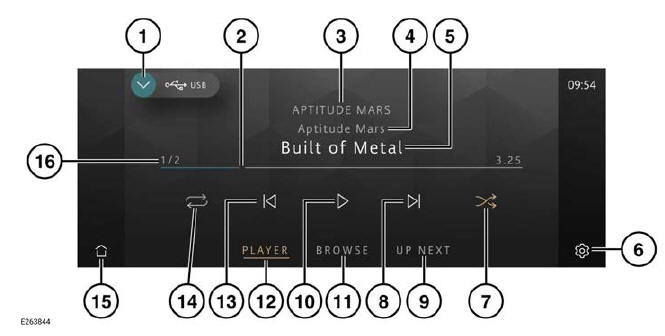
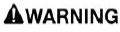
Make sure the relevant safety warnings and cautions have been read and understood before driving the vehicle.
Note: The system software does not support video media playback and broadcasts.
Note: The screen shown is in PLAYER mode.
Portable media includes iPods, iPads, iPhones, USB mass storage, and Bluetooth wireless technology devices.
From the source select screen, select the connected portable media device icon.
- Return icon: Returns to the media source select screen.
- Interactive time progress bar: Touch
or drag to move forward or backward
through the current track.
Note: Not operational on connected Bluetooth wireless technology devices.
- Artist information: Displays the current artist information.
- Album information: Displays the current album information.
- Track information display: Displays the
current track information.
Note: Only connected devices that support ID3 tags have the information displayed.
Note: The instrument panel also displays track information.
- Settings icon: Touch to access the system settings screen. Touch the MEDIA PLAYER soft key to view all available settings options. Touch the exit icon¹ to return to the previously displayed screen.
- Shuffle icon: Touch to shuffle the
current music queue continuously.
Touch again to cancel.
- Skip or scan forward:
- Touch and release to skip forward to the next track.
- Touch and hold to scan forward through the current track. Playback resumes, when released.
- UP NEXT soft key: Touch to display the current queue list.
- Pause or play: Select to pause playback. Select again to resume playback.
- BROWSE soft key: Touch to display
the Browse Audio, Albums, Songs,
Artists or Genres soft key options.
Select an option to view the contents of the connected device. The contents are displayed as dictated by the device's file structure.
- PLAYER soft key: Touch to view the selected portable media screen when in other portable media screen modes.
- Skip or scan backward:
- Touch and release to skip back to the previous track.
- Touch and hold to scan backward through the current track. Playback resumes, when released.
- Repeat icon: Touch to repeat the
current track continuously. Touch again
to cancel.
Note: Additional repeat functionality options may be available depending on the portable device connected.
- Home icon: Touch to return to the home screen.
- Playlist counter: Shows the present track number playing and the total number of tracks in the current playlist.
 Exit icon.¹
Exit icon.¹
PLAYING A PORTABLE DEVICE
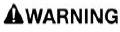
Make sure the relevant safety warnings and cautions have been read and understood before driving the vehicle.
Use the touchscreen controls to control playback, if using a USB mass storage device or compatible Apple device.
Use the touchscreen controls to control playback, if using a Bluetooth wireless technology device. Some controls may be unavailable, depending on what the device and the media player system supports.
CONNECTING MULTIPLE DEVICES
Multiple devices can be simultaneously connected to the portable media interface. Use the touchscreen to switch between the connected devices. Select iPod, USB, or Bluetooth to switch between inputs.
Note: USB and iPod devices only: When switching back to a previous device, from another newly connected device, playback resumes from the point at which it was left.

