Land Rover Defender: Pairing and connecting using the media player
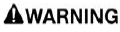
Make sure the relevant safety warnings and cautions have been read and understood before driving the vehicle.
Note: The process of pairing and connecting the media device with the vehicle, using the media device, varies depending on the type of media device.
1. Switch on the ignition. Make sure that the touchscreen is active.
2. Touch the settings icon¹ from any screen.
3. Touch the ALL soft key.
4. Select Connectivity.
5. Select Bluetooth.
6. Select Pair New Device.
7. The vehicle's Bluetooth wireless technology system remains discoverable while in the pairing screen.
8. Using the media device, search for devices. On some media devices, this is referred to as a new paired device.
See the device's operating instructions for further information. The vehicle's name is displayed as the default discoverable name.
9. When the vehicle's discoverable name is discovered, follow the on-screen instructions. Select Yes, when prompted, to confirm the pairing. On some media devices, this completes the pairing. Alternatively, on other media devices, the vehicle's system displays a PIN. When prompted, either enter the PIN on the device, or select Yes to confirm that the PIN displayed matches the vehicle's PIN.
10.Once the media device is paired and connected to the system, a confirmation message is displayed.
Select the exit icon² to return to the home screen.
11.Select the media device from the media shortcut icons.
Note: If, when playing media through a Bluetooth wireless connected Apple device, the device is then also connected to a USB port, the Bluetooth wireless connection is disabled. To reconnect via Bluetooth wireless, the USB connection needs to be disconnected and the Apple device reconnected via the connectivity screen.
Note: Apple devices containing a large quantity of media can take a considerable amount of time to synchronize. During this time, playback can only be accessed from the Apple device's media player and not via voice commands.
Note: After the Apple device has been synced with the media system, the device can then be controlled via the media system or operated by the voice system.
If the Apple device's track list is updated after the device was previously synced, the device needs to be re-synced to the media system. During this time, the Apple device's voice commands become temporarily unavailable.
Further information on Bluetooth wireless technology can be found in the relevant section of the Owner's Handbook.
 Settings icon.¹
Settings icon.¹
 Exit icon.²
Exit icon.²
CHANGING/DISCONNECTING A DEVICE
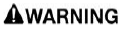
Make sure the relevant safety warnings and cautions have been read and understood before driving the vehicle.
To connect or disconnect a paired Bluetooth wireless technology device:
1. Touch the settings icon¹ from any screen.
2. Touch the ALL soft key.
3. Select Connectivity.
4. Select Bluetooth.
5. Paired devices are listed. Select the device's name.
6. Select Connect or Disconnect.
7. Select the exit icon² to return to the home screen.
To unpair a paired Bluetooth device:
1. Touch the settings icon¹ from any screen.
2. Touch the ALL soft key.
3. Select Connectivity.
4. Select Bluetooth.
5. Paired devices are listed. Select the device's name.
6. Select Disconnect.
7. Select Forget Device.
8. Select Yes to confirm.
9. Select the exit icon² to return to the home screen.
 Settings icon.¹
Settings icon.¹
 Exit icon.²
Exit icon.²

