Land Rover Defender: Optimized land rover assistance
 The Optimized Land Rover
Assistance call button is located
in the overhead console, on the
left side.
The Optimized Land Rover
Assistance call button is located
in the overhead console, on the
left side.
In the event of a breakdown:
1. Press and release the button's cover.
2. A white LED illuminates in the button.
3. Press the button for 3 seconds to make a direct call to the Optimized Land Rover Assistance call center.
4. The button flashes until the call center answers the call, at which point the LED changes to yellow.
5. The vehicle's location, owner details, and vehicle details are automatically relayed to the call center.
6. The Optimized Land Rover Assistance call center sends roadside assistance to the vehicle's location.
7. When the light flashes, push the button for 3 seconds to answer the call.
8. After use, push the button's cover back into place.
STOLEN VEHICLE LOCATOR
In the event that the vehicle is stolen:
1. First, contact the police and file a police report.
2. Contact the stolen vehicle monitoring center via the InControl Remote smartphone app. Alternatively, use the phone number on the InControl website, please refer to the Land Rover website at: www.landrover.com/ incontrol.
3. Provide the stolen vehicle monitoring center with the police report number.
The stolen vehicle monitoring center liaises with the police to pinpoint the exact location of the stolen vehicle. While tracking the vehicle, access to the InControl Remote smartphone app and the user's InControl account, is unavailable until the vehicle has been recovered.
ONLINE PACK
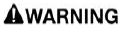
Make sure the relevant safety warnings have been read and understood before operating the InControl features.
Note: For applicable markets only, Online Pack offers a complimentary data plan during its subscription period to support unlimited use of third party live applications.
Online Pack subscriptions provide access to a suite of live applications and can be accessed from the touchscreen apps menu. Some live applications may require the user to link an existing InControl account from an associated service provider. To link an InControl account, complete the following steps:
1. Select ACCOUNTS from the apps screen menu.
2. Select the required user profile.
3. Select a provider from the available list.
4. Select Email Me to send a sign-in link to the user's email address.
5. Alternatively, scan the QR code on the screen, which leads to a page prompting login details.
Note: The QR code can be scanned with the default camera app on iOS devices.
On Android devices, an additional QR code reader application may need to be installed.
Note: Online Pack features require an active InControl account to log-in and manage preferences.
For further information about online media, please refer to the relevant section of the Owner's Handbook.

