Land Rover Defender: Map split screen
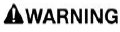
Make sure the relevant safety warnings have been read and understood before operating the navigation system.
When a route has been selected, depending on the navigation settings, the touchscreen displays a turn by turn guidance map.
Note: The information panel can be edited to display other options.
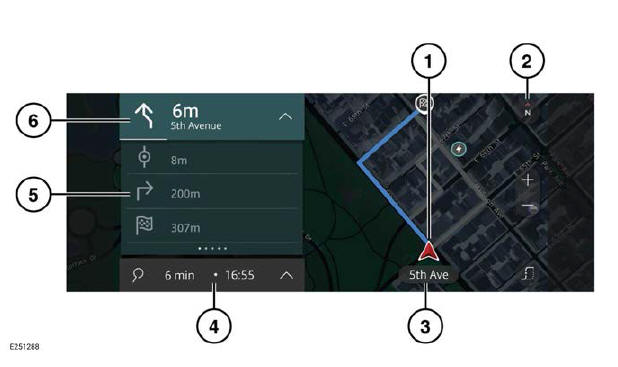
- The current vehicle position and direction.
- View options toggle: Touch to select the 2D, 3D, north facing, or route overview map views.
- Displays the current road name.
- Information bar: Displays information including the remaining route distance and the ETA.
- Information panel: The information panel can be edited to display alternative panels, e.g., maneuvers overview and intersection views.
- Active route: Next turn by turn instruction display.
EDIT ROUTE
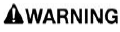
Make sure the relevant safety warnings have been read and understood before operating the navigation system.
When a route is selected, the user has the option to edit the route via the following:
- Route options: Select the preferred option from the fastest, shortest, or the most economic route.
- Route preferences: Select to remove or add route preferences such as, roads, tunnels, ferries, etc.
A waypoint can also be added, deleted, or a route rearranged for any active route guidance.
To add a waypoint:
1. During an active route, expand the search card on the navigation map screen.
2. Touch the Add waypoint soft key.
3. Search for a destination:
- Input the required destination and select.
- Alternatively, select a waypoint from any saved destinations or categories.
- If the selected destination is correct, touch the Add soft key.
4. The waypoint is added to the active route guidance.
Note: Follow the same process if any additional waypoints are required.
The following options can also be selected:
- Remove waypoint: Swipe the added
waypoint to reveal the trash can icon².
Touch the icon² to remove the waypoint from the current route.
- Change the order of the waypoints: From the list of added waypoints, drag and drop to re-order the waypoints.
 Trash can icon.²
Trash can icon.²
NOTIFICATIONS
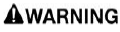
Make sure the relevant safety warnings have been read and understood before operating the navigation system.
A range of notifications can be displayed via the navigation map screen, e.g., low fuel, safety cameras, traffic information, and maneuver details.
All navigation notifications can be edited via the navigation settings menu.
FAVORITES
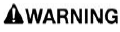
Make sure the relevant safety warnings have been read and understood before operating the navigation system.
Detailed information about an address, place name, or category, can be saved as a favorite.
To add a favorite destination, touch the favorite icon¹. The saved destination is added to a list of saved favorites.
Note: The list of favorites is located via the SAVED category, in the search box, on the navigation map screen.
To remove a saved favorite, touch the favorite icon¹.
If no route is selected, select the required favorite to set it as a destination. If a route is selected, select the required favorite to add it as a waypoint.
 Favorite icon.¹
Favorite icon.¹

