Land Rover Defender: Audio settings
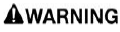
Make sure the relevant safety warnings and cautions have been read and understood before driving the vehicle.
To view or alter the audio settings, touch the settings icon¹ to access the settings menu and then select AUDIO.
To adjust the sound settings:
1. Touch + or - to adjust the Bass, Treble, or Subwoofer levels.
2. Alternatively, touch the slider bar and drag, or touch anywhere on the bar, and release.
To adjust the balance and fade settings:
 Front.
Front.
 Left.
Left.
 Right.
Right.
 Rear.
Rear.
 Home point.
Home point.
 Sound focal point.
Sound focal point.
1. Touch the arrows to move the sound focal point to the desired area of the vehicle.
2. Alternatively, touch the sound focal point and drag it to the required position, or touch anywhere on the vehicle graphic, and release.
3. To return to the default setting, touch the home point.
If Meridian Surround is available, adjust the surround sound settings by touching Meridian to select Surround Sound.
Select Stereo to switch Surround Sound off.
Note: Surround sound options are not available for certain sources where the surround sound mode is set automatically.
 Settings icon.¹
Settings icon.¹
GENRE ICONS
One of the following genre icons may be displayed on the FM radio PLAYER screen, when this media has been selected:
 Default icon.
Default icon.
 Classical icon.
Classical icon.
 Country icon.
Country icon.
 Easy listening icon.
Easy listening icon.
 Folk icon.
Folk icon.
 Hip Hop icon.
Hip Hop icon.
 Jazz icon.
Jazz icon.
 News icon.
News icon.
 Oldies icon.
Oldies icon.
 Other icon.
Other icon.
 Pop icon.
Pop icon.
 Rhythm and blues icon.
Rhythm and blues icon.
 Rock icon.
Rock icon.
 Sport icon.
Sport icon.
 Talk icon.
Talk icon.
 Varied icon.
Varied icon.
 Weather icon.
Weather icon.

