Land Rover Defender: AM/FM radio
AM/FM RADIO CONTROLS
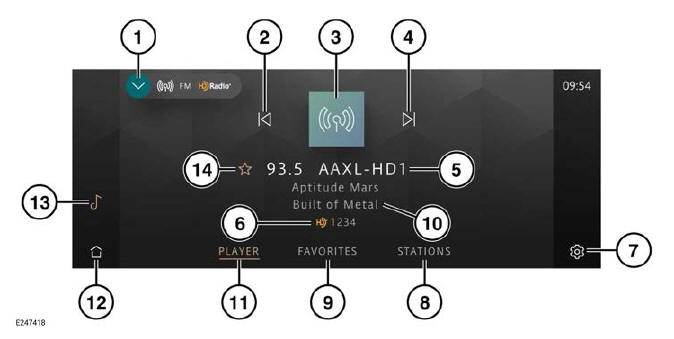
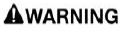
Do not adjust the touchscreen controls, or allow the system to distract the driver, while the vehicle is moving.
Driver distraction can lead to accidents, potentially causing serious injury or death.
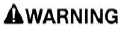
Sustained exposure to high sound levels, in excess of 85 decibels, can damage hearing.
Note: The screen shown is in PLAYER mode.
From the source select screen, select the AM RADIO or FM RADIO soft key.
- Return icon: Returns to the media source select screen.
- Seek down: Touch to seek down to the previous radio station.
- Station logo or station genre: Displays
either a station logo or genre icon for
the currently selected station.
Note: Only available on FM and HD Radio stations. A default logo is displayed if no station logo or current genre information is available.
- Seek up: Touch to seek up to the next radio station.
- Current station frequency, and station name/call letters display: Touch on the frequency to access the frequency input keypad.¹ Enter the required frequency.
- HD icon: Indicates if HD Radio is
available on the current frequency.
Indicates the number of available secondary services on the current frequency, with the currently tuned to service being highlighted.
- Settings icon: Touch to access the system settings screen. Touch the AM FM RADIO soft key. Activate the RBDS toggle to access the features list.
- STATIONS soft key: Touch to display
the stored station list. The STATIONS
screen also gives the option to select
a station from the frequency input
keypad icon.¹
Note: After a station has been selected from the STATIONS screen, the STATIONS screen continues to be displayed. To return to the AM/FM HD Radio PLAYER screen, touch the PLAYER soft key. - FAVORITES soft key: Touch to display
a carousel list of AM and FM favorite
stations. Touch the favorites icon to
add or delete the selected station from
the favorites list. Touch the station's
icon to select that station and play it.
To rearrange the list order, touch and hold the required station icon, then drag and drop to the desired position.
Note: The favorites list can store up to a maximum of 50 radio stations.
Note: After selection of a stored favorite station the favorites screen continues to be displayed. To return to the AM/FM HD Radio PLAYER screen, touch the PLAYER soft key.
- Station information display: Displays radio text when tuned to an analog station. If an FM HD Radio station is selected the song title and artist name are displayed.
- PLAYER soft key: Touch to view the selected radio PLAYER screen when in other radio screen modes.
- Home icon: Touch to return to the home screen.
- Media icon: Touch to display all media in the source select screen.
- Favorites icon: Touch to add stations
to, or delete from, the favorites list.
The icon highlights when the tuned station is set as a favorite.
 Frequency input keypad icon.¹
Frequency input keypad icon.¹
RADIO BROADCAST DATA SYSTEM (RBDS)
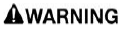
Do not adjust the touchscreen controls, or allow the system to distract the driver, while the vehicle is moving.
Driver distraction can lead to accidents, potentially causing serious injury or death.
The radio is equipped with a Radio Broadcast Data System (RBDS), which enables the media system to receive extra information with normal FM radio signals.
Note: Not all FM radio stations broadcast RBDS information.
To view or alter the RBDS settings:
1. From the AM or FM radio screen, touch the settings icon.¹
2. From the system settings screen, touch the AM FM RADIO soft key.
3. RBDS: Toggle on or off. Toggle on to activate and view the available options.
- RBDS station name display: The station name is only displayed if it is available from the broadcaster, or if HD Radio is unavailable due to a loss of reception.
 Settings icon.¹
Settings icon.¹

